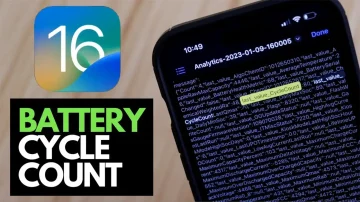How to check the number of battery charges on iPhone running iOS 16
iPhone offers an easy and efficient way to display battery health, which tracks your battery's capacity and provides insights into battery usage. However, even with this information, determining the complete battery condition can sometimes be challenging. That's the battery cycle count!
Category: How To
Table of Contents
The battery cycle count is one of the best ways to determine your iPhone's battery condition. But what exactly is the iPhone charge cycle count? And how do you check it on your iPhone? Read on to find out.
What is the iPhone charge cycle count?
The battery cycle count measures how many times your iPhone's battery has been fully discharged and recharged. A full discharge means your iPhone's battery has gone from 100% to 0%. A full recharge means your iPhone's battery has been charged back up to 100%.
It's important to note that a battery cycle doesn't necessarily mean that you have to fully discharge your iPhone's battery once a day. For example, if you use your iPhone for 8 hours and then charge it back up to 100%, that counts as half of a battery cycle.
How to check the battery cycle count on your iPhone
To check the battery cycle count on your iPhone, follow these steps:
- Open the Settings app.
- Tap on Battery.
- Tap on Battery Health.
- The battery cycle count will be listed under "Maximum Capacity".
What does the battery cycle count mean?
The battery cycle count is a good indicator of your iPhone's battery health. A higher battery cycle count means that your iPhone's battery has been used more and is therefore more likely to experience problems such as shorter battery life and reduced performance.
Apple typically considers a battery to be "healthy" if it retains at least 80% of its original capacity after 500 battery cycles. If your iPhone's battery cycle count is approaching 500, you may consider replacing it.
How to improve your iPhone's battery Health
There are a few things you can do to improve your iPhone's battery health:
- Avoid letting your battery drain completely.
- Avoid charging your battery to 100% all the time.
- Avoid using your iPhone in hot or cold temperatures.
- Close apps that you're not using.
- Turn down the brightness of your screen.
- Use Low Power Mode.
How to check iPhone’s battery charge cycle count using Shortcut
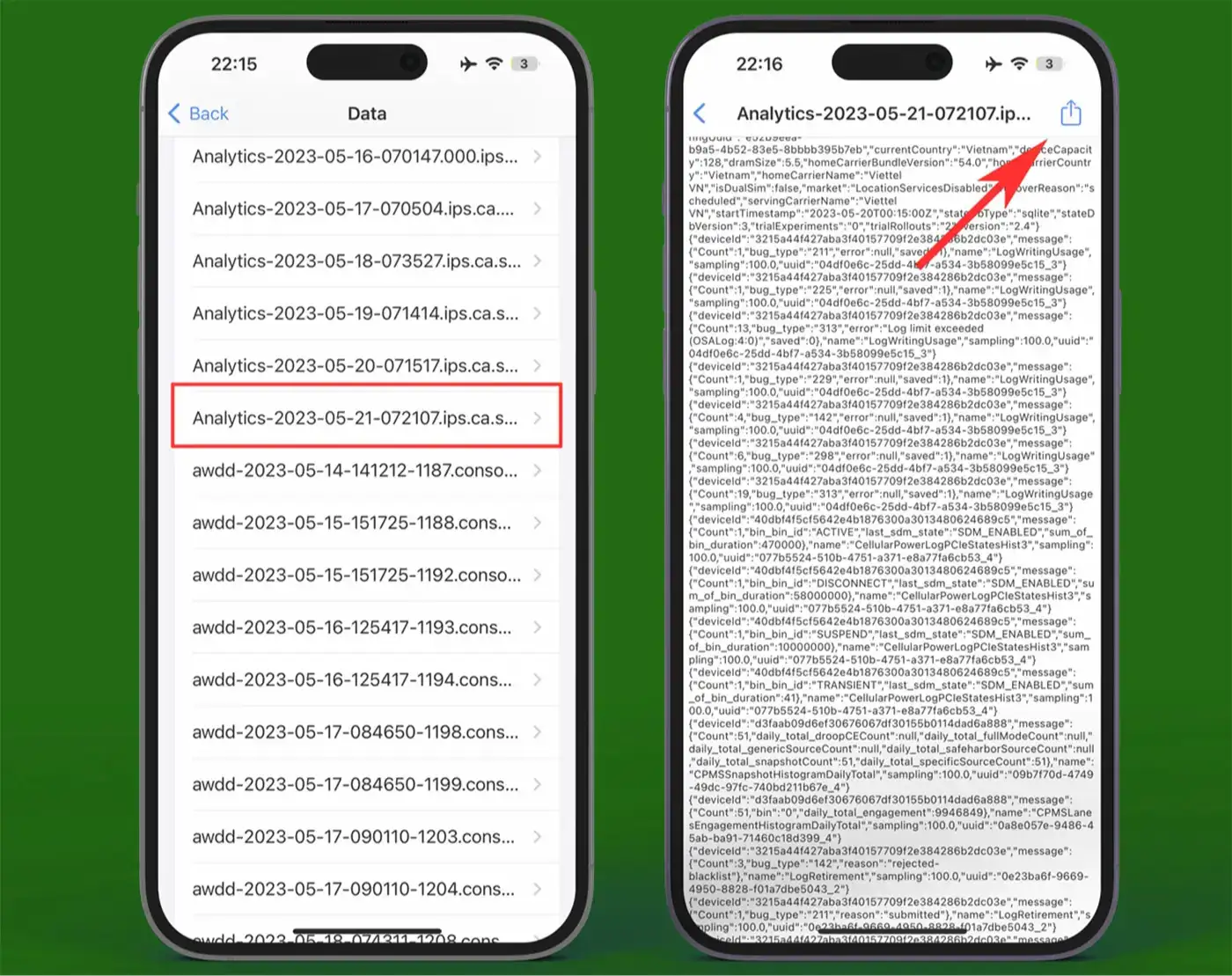
- First, download the View Battery Cycle shortcut on your iPhone or iPad.
- Tap the link → tap Add Shortcut
- Next, open Settings.
- Go to Privacy.
- Tap Analytics & Improvements.
- Tap Analytics Data.
- Scroll up and tap the most recent log-aggregated file.
- Now, here, tap the share icon at the top right.
- Next, tap the View Battery Cycle shortcut in the Share Sheet.
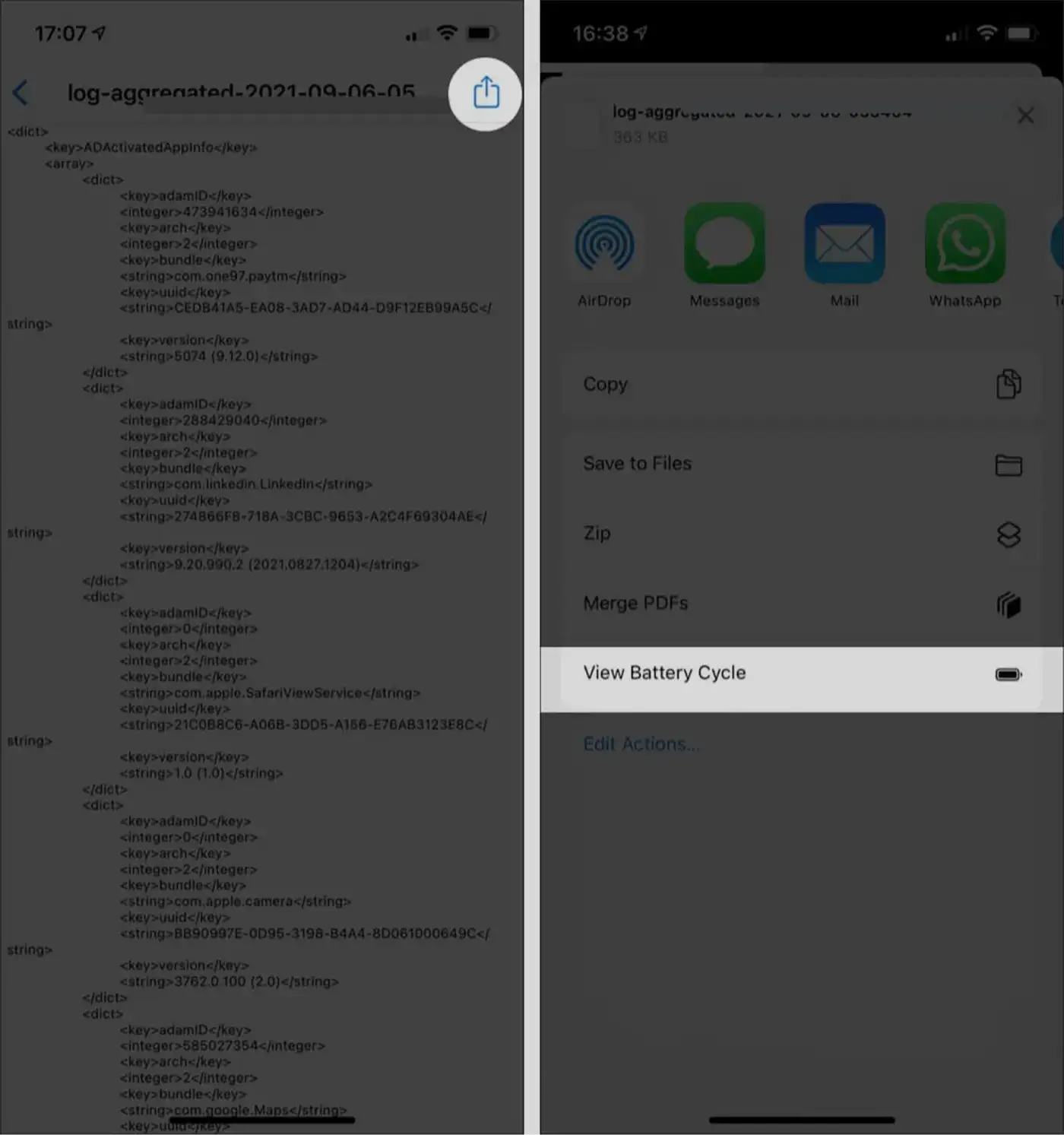
A notification will appear on the top displaying the device’s cycle count. This swift method provides a hassle-free way to check the current cycle count of your device's battery.
This is a simple way to check the iPhone battery charge cycle count. Studying the battery cycle count and battery health helps better understand how the battery is performing and whether the charging style needs to be changed.