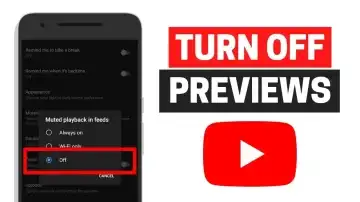How to turn off YouTube auto-playing thumbnail preview
YouTube allows users to preview videos before they watch them. Video previews allow users to see a 3-second video before watching it. A short preview appears when users hover over a video's thumbnail on their YouTube homepage or scroll past a video in a mobile search.
Category: How To
The thumbnail for the video appears only after the video preview has finished playing. However, users can see these video previews only if they have the playback feed enabled. Videos begin playing on mute with captions enabled as you scroll through your home feed and search results. You can also enable sound in the inline player while browsing the Home tab. The preview option, also known as the inline player, is enabled by default while using Wi-Fi or mobile data.
However, not everyone likes seeing a dynamic video when they are browsing the feed. It gets even more annoying on mobile, where you can scrub through the video and enable the audio from the auto-playing thumbnail preview. So if you are someone who wants to stop YouTube videos from playing while scrolling, here’s how to turn off thumbnail preview on YouTube.
Turn Off Thumbnail Preview on YouTube (2022)
Turn Off Thumbnail Preview on YouTube (Android and iOS)
1. Open the YouTube app on your phone and tap the profile icon at the top-right corner. Now, select “Settings” to access YouTube settings.
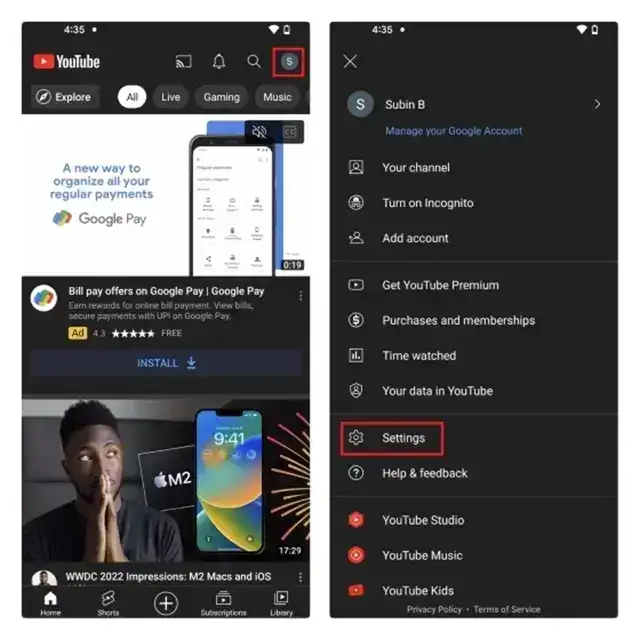
2. Tap on “General” under settings and choose “Playback in feeds” to control YouTube’s home feed autoplay.

3. From the pop-up that appears, choose to turn “Off” playback in feeds, and that’s it. The video thumbnails will no longer autoplay when you are scrolling through the feed.

Disable Autoplay Thumbnail Preview on YouTube Website
1. Open YouTube and click your profile picture in the top-right corner. When the pop-up menu appears, click on “Settings”.

2. Now, switch to the “Playback and performance” settings section from the left sidebar.

3. Here, disable the “Inline playback” toggle to stop videos from playing when you hover over them in YouTube’s home feed.

If you're on a metered or limited data plan, auto playback may consume your data allowance. Similarly, auto playback will cause issues if you are browsing YouTube on a slow Internet connection. Disabling the function can be beneficial in saving data.