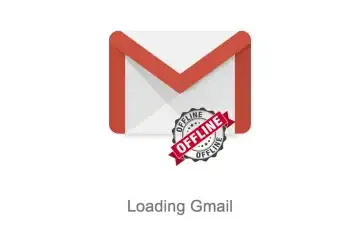How to use Gmail lost an internet connection?
Through this article, we will introduce you to the process of enabling and using Gmail in an offline mode so that you can read, compose, and sync your messages without any hassles.
Category: How To
Gmail, the most widely used email services provider is already flooded with many features that promise to make life easier with their convenient and worthy features.
If you are a working professional, an entrepreneur, or a student, you must be knowing the value of your mailbox in your life and how religiously you connect with it to execute your work related to office, college, or school.
Gmail users' biggest annoyance could be that the service abruptly stops functioning whenever their internet connection is disrupted or they receive a poor signal. However, Google has made it possible to use Gmail without a working internet connection in order to combat these situations. Here's how it functions and what Gmail users can do when they have a spotty connection.
However, there are certain conditions mentioned below that may disqualify the user from using this feature.
- This feature is only for Chrome.
- If you do not have the latest Gmail interface, launched in April of 2018 then you will have to use the previously launched Chrome extension for offline access to your Gmail account which can be a bit tricky.
- Those who are using G Suite will have to get this feature enabled by their administrators.
- Offline Gmail users will be getting limited storage space on Chrome, so if you have to save many emails, you may have to struggle a bit.
The desktop versions of Gmail are the only ones that have access to this feature. Users will be able to access nearly all of Gmail's features without an internet connection once the offline mail mode for Gmail is enabled. They can check their inbox, read unread messages, and even send new messages to recipients. But make sure Google Chrome is downloaded on your computer. It is also important to note that only a Chrome browser window can be used to access Gmail offline; Incognito mode is not supported.
Here is a step-by-step guide to help you get started using Gmail's offline mode right away.
Press the Gear icon located under the user portrait. After this, a menu will pop up, go to settings from this menu as shown below in the image. Select the See all settings option.
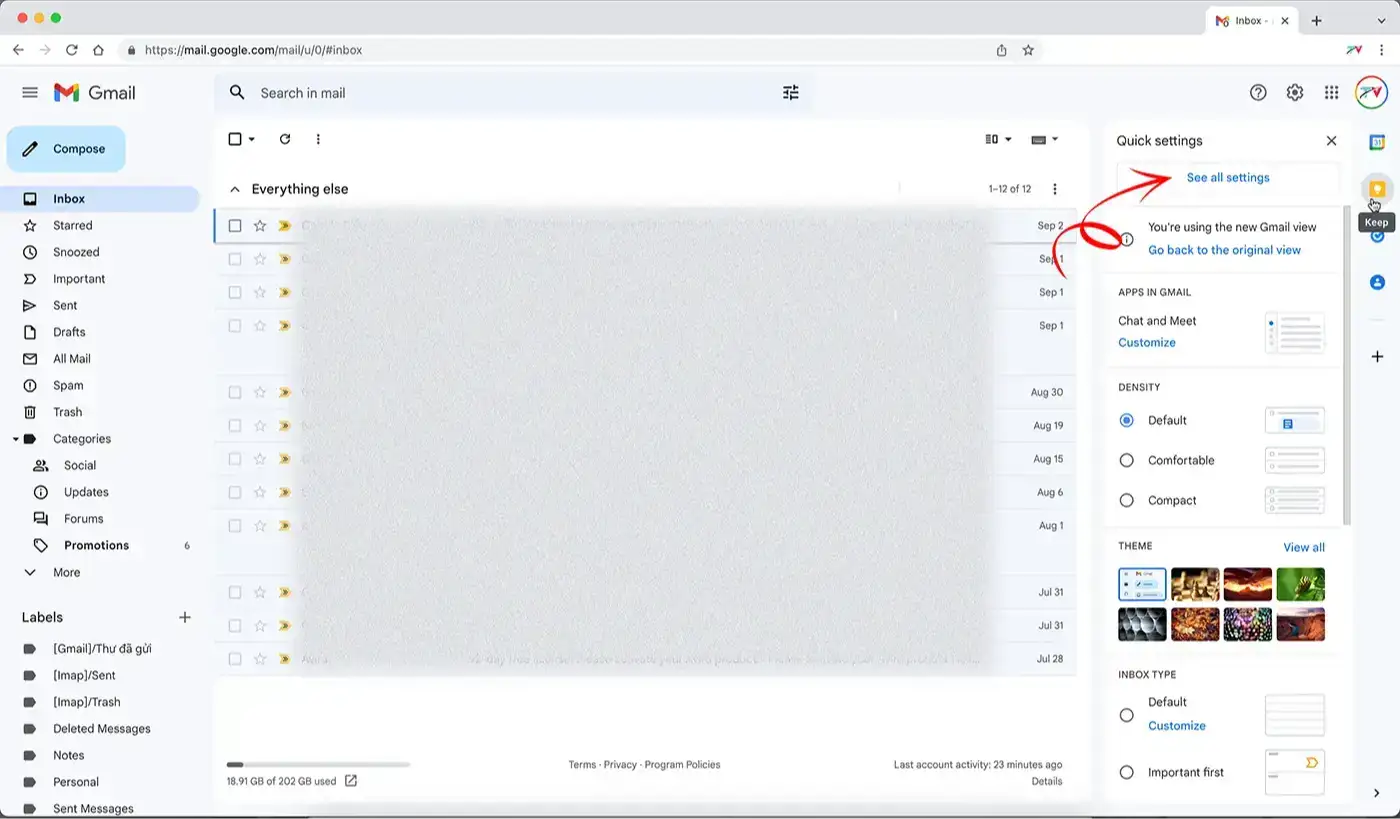
From the Settings screen click on the Offline option as shown in the below image.
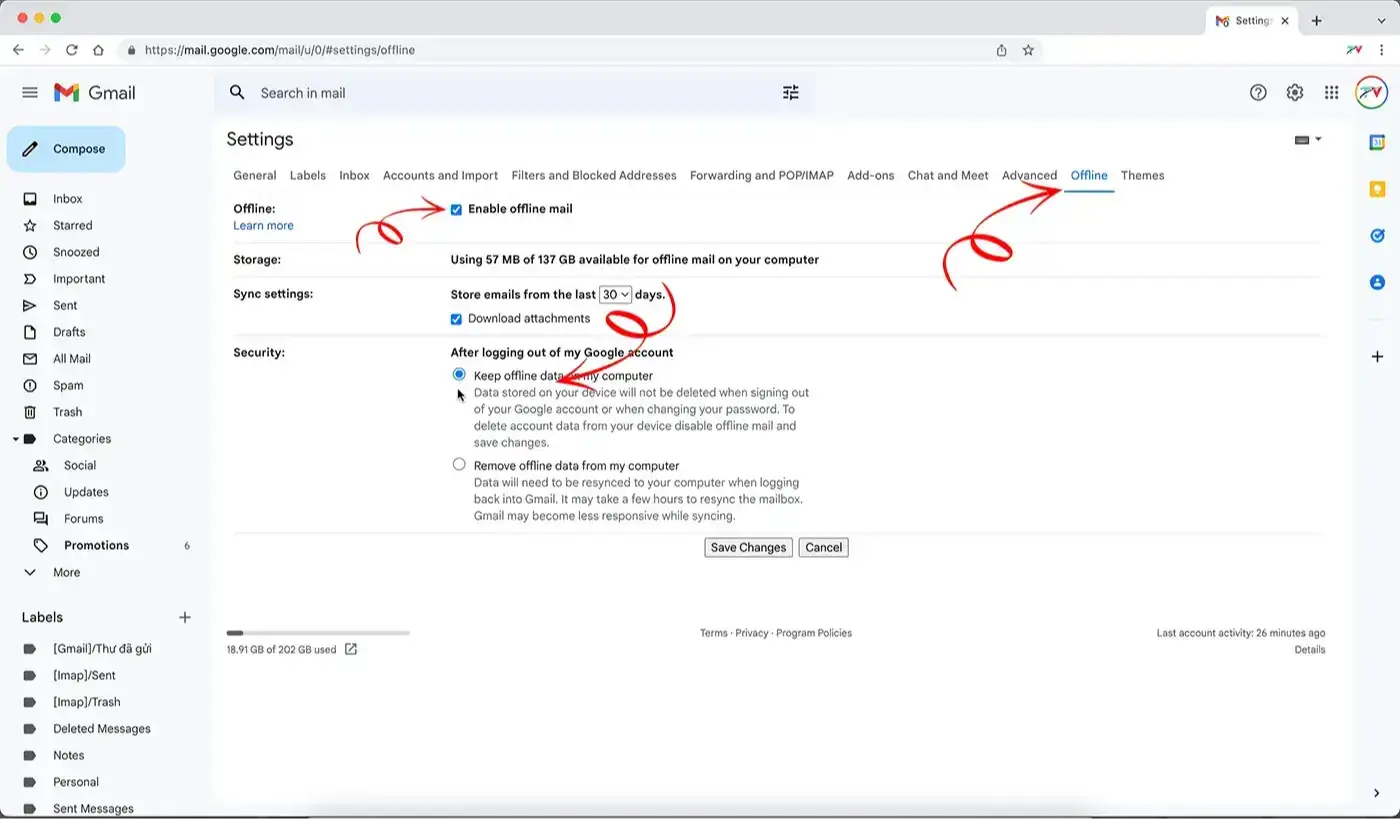
From this Offline menu, enable Offline Mail. After doing this, you will reach a screen with options as shown in the image below.
Now, select the emails to get synced, download attachments, and store emails offline when you log out of your Gmail account that is synchronized for offline storage.
Note: For anyone who shares their system with someone else, should make sure to erase/delete all sync messages after signing out of the account to avoid any security and privacy breaches.
After selecting saving offline data or not, click on the Save changes button.
Now, to use Gmail in an offline mode, you need to open a Gmail tab in Chrome and leave it open even when you are offline.
Using Gmail Offline
Gmail will automatically sync your most recent emails for offline access and keep them for a set amount of time, ranging from 7 days to 90 days when the offline mode is activated.
Gmail will send all of your emails to your outbox and download a light version of any incoming emails as soon as your computer has an active internet connection, regardless of how erratic it may be. Do keep in mind that you will require an active and reliable connection to download attachments.
It is advised to bookmark your inbox in Chrome to make accessing your email offline easier by clicking on the star icon available to the right of the address bar. You can also remove all your offline data and turn off the Gmail offline mode whenever you want. If you use Gmail with your work or school account, you can ask your admin to assist you in changing your settings.
Besides, you won’t be able to use your Gmail if it’s not loaded already after you get out of the internet zone.